Unsupported Browser
Hello! We’ve noticed that you are using Internet Explorer to access our site. This browser is no longer supported. Please switch to another browser and try again.
Hello! We’ve noticed that you are using Internet Explorer to access our site. This browser is no longer supported. Please switch to another browser and try again.
Welcome to FC3 moderator tools! This site has been completely redesigned with features moderators have been asking for.
What's new in modtools:
The site is fairly intuitive to use, but if you get stuck or can't find something you're looking for, here's where to come for help.
Go to https://moderator.freecycle.org/ or click the pulldown M on the member site.
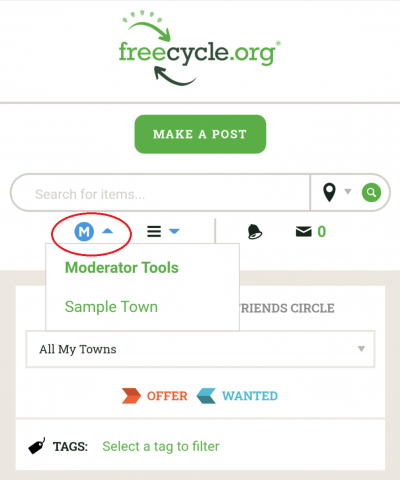
The Overview has two subsections: Towns and Email settings. Most moderators will have only one Town listed, but some Freecycle team members will see a list of Towns.
For team members: Special consideration has been given for team members who moderate dozens of Towns. You can sort the Town list by any column by clicking the column heading. The default sort is by number of pending posts, with the highest number on top. Maximum number of Towns per page is 100. To search for a specific Town in the list, type the first few characters in the space labeled "Search by town name."
Tip: to return to this page, click on MODERATING [TOWN NAME] at the top of any Modtools page.
This section is where you specify your preferences for receiving moderator-related emails for pending posts and Contact Mods messages. Most mods (except for IMOD team members) will want to check all the boxes. Note: pending member emails haven't yet been implemented.
Click on POSTS to open the Posts menu. POSTS is divided into two sections: Approve Posts and Search Posts. Clicking on a post title opens a post detail page.
A list of pending posts is the first page you see when you open the mod tools page for your Town. Click one or more checkboxes for bulk approval, or click on a post title to open the post detail popup.
Tip: to see other posts by that member, click on the post detail popup.To see more information about the member, control-click on member profile.
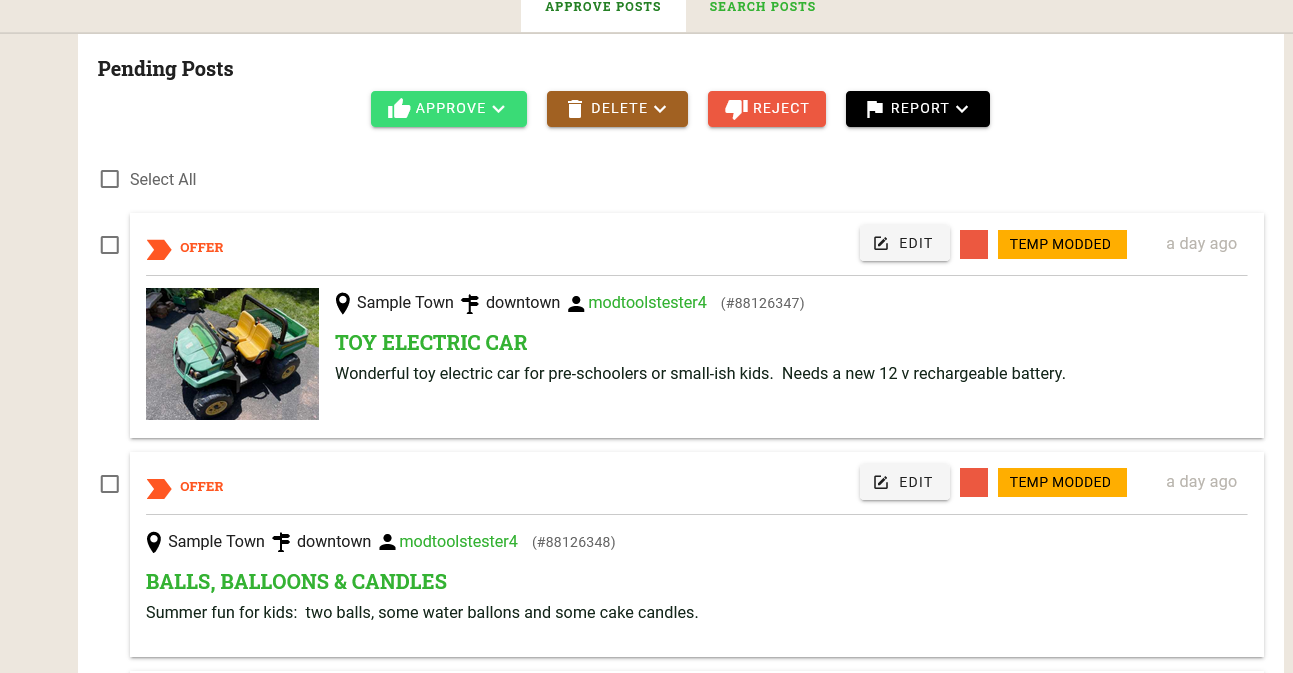
Approve options include Approve, Approve and send note (sends an email to the member), Approve and unmoderate member. Note: a message sent with post approval shows up in Contact Mods messages on the member site, but the username does not. It's a good idea to include the member's username in your approval note. Please note that emails are sent using the FC 3.0 messaging system, which does not support line breaks. We recommend keeping messages brief. You will see your message and members' replies on the FC.org website, in My Messages/Contact Moderators.
Delete removes a post completely without sending notifications. Don't use this option for posts that you intend to report to Spam Control.
Reject -- you can only reject one post at a time. You can either write a custom rejection message to let the member know why you're rejecting the post or you can send a Town Notice with a post rejection. Click here for more information on sending files (Town notices) with post rejections.
Several options, such as reject, offer an opportunity to undo the action. If you undo a post rejection, please be aware that the reject notice will still be sent.
Note: If a member cancels a pending post, the post will disappear from the pending post list. This is different from legacy modtools.
Edit pulls up the Edit Post form. Use this to change post type or other information on a post. There's no option to approve the post in the edit menu. If you edit a pending post or a post that previously went through moderation, you will get another pending post notification email.
Tip: To see more than one photo in a pending post, click on Edit.
Modtools has powerful new features for searching posts:
Ways you can search:
This is what Search Posts looks like with the Filter Posts menu open.
Filter options:
Note: Post canceled by the member and posts deleted by the Spam Team don't show up on a post search. If you're searching for a reported post and don't find it, chances are the Spam Team has already dealt with it.
Special note for post search by email address -- To search for an exact match of an email address, put an asterisk after the email address (i.e. randomuser@email.com*). You can also search for a partial email address (*@freecycle.org, randomuser*). Use ? as a wildcard for variations on a single character (random?@email.com).
The post detail popup includes the basic information about the post, one photo from the post, a list of the member's other posts, and any moderator notes that your co-mods have added about the post. The Manage Post button for pending posts includes basic post management actions (Approve or Unapprove, Delete, Reject, Edit). Clicking on the username will take you to the member profile.
Clicking on MEMBERS opens a list of pending members. You will see pending members only if your Town has "approve all new members" turned on in Town Settings.
From Approve Members you can:
If you want to approve multiple members at once, read the next section on Search Members.
Member search is vastly improved over legacy modtools. Sort your member list by any column by clicking the column heading. Filter Members allows you to see one or more selected subsets. Member search only searches members of your Town; if you want to search for members outside your Town, use Friends Search on the member site.
Things to know about member search:
To manage one member in the member list, click on the three dots next to the member's email preference. Options for members include Moderate, Temporarily Moderate, Remove, and Set Email Delivery Preference. If the member is pending, options include Approve, Reject, Remove*, and set Email Delivery Preference. Note: Removing a pending member cancels the membershipt request without sending a rejection notice.
Checking more than one checkbox box brings up a Bulk Actions pulldown for managing multiple members at the same time. Bulk actions include moderation, temporary moderation for X days (as specified in your Town Settings), Unmoderate, Approve or Reject a pending member, Remove members from your Town, and change email preferences.
Member profile is is where you manage everything relating to a member. You can see all of the member's posts here and also see what other Towns they belong to. Leave notes for your co-mods and view their notes on this member.
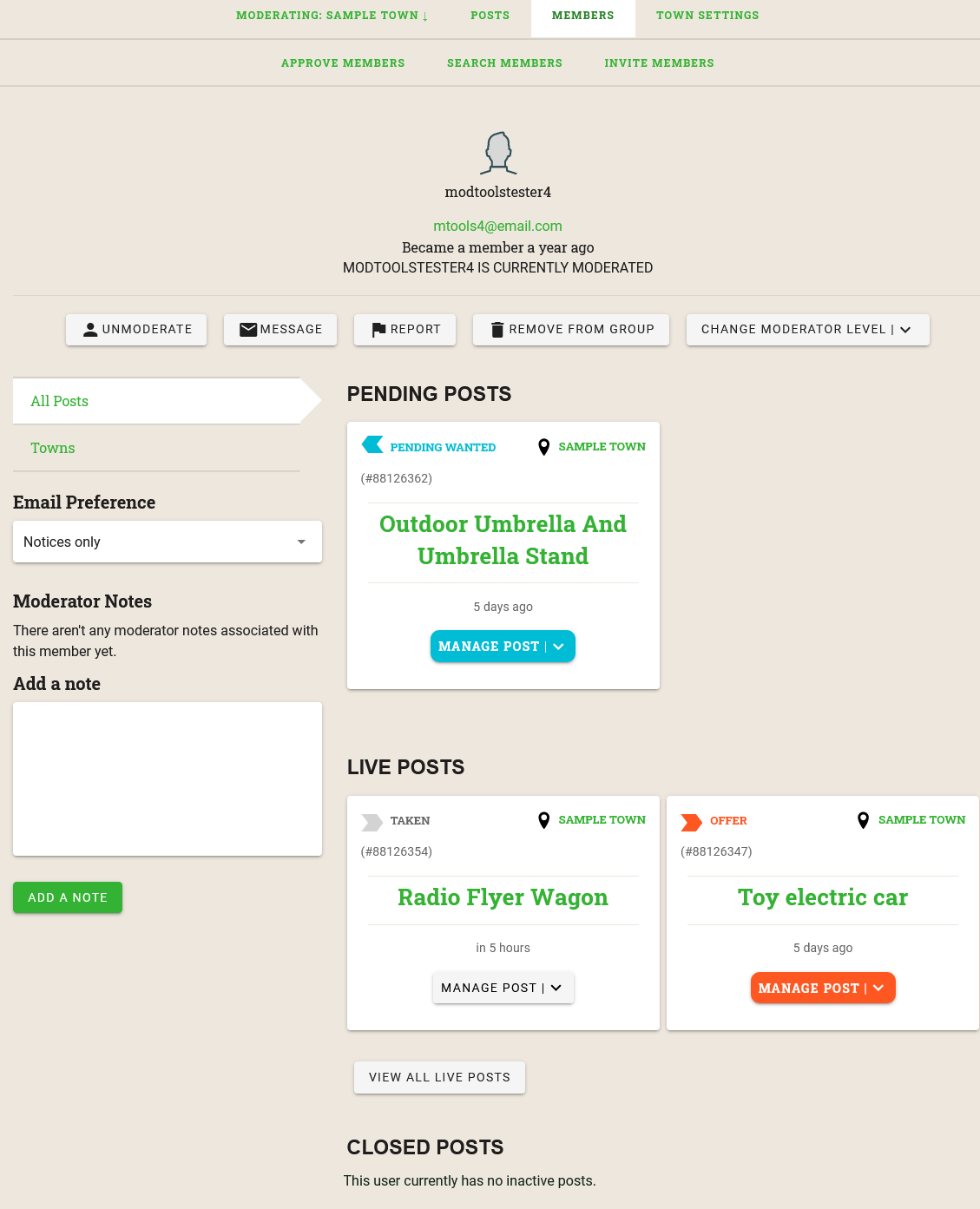
There are five action buttons:
You can also:
What you can't do from member profile: approve, unapprove, or reject posts. For those actions, go to Search posts.
Use Invite Members to invite Freecycle members to join your Town. Valid entries (Freecycle members) are indicated in green, nonmembers in red. To invite nonmembers to join Freecycle, use Invite Friends instead. There is theoretically a limit of 10 invitations at a time. The invited member receives a link to the join town page. If the invited member is logged in to the correct Freecycle account, clicking on the link automatically accepts the invitation, bypassing member approval.
The Town Settings section includes four tabs: General, Town Activity, Town Notices, and Hotwords. These are explained below.
Town Info -- Basic information about your Town. Moderators can't edit this information.
Town Settings. Includes basic actions for the Town.
Important: Remember to save any changes!
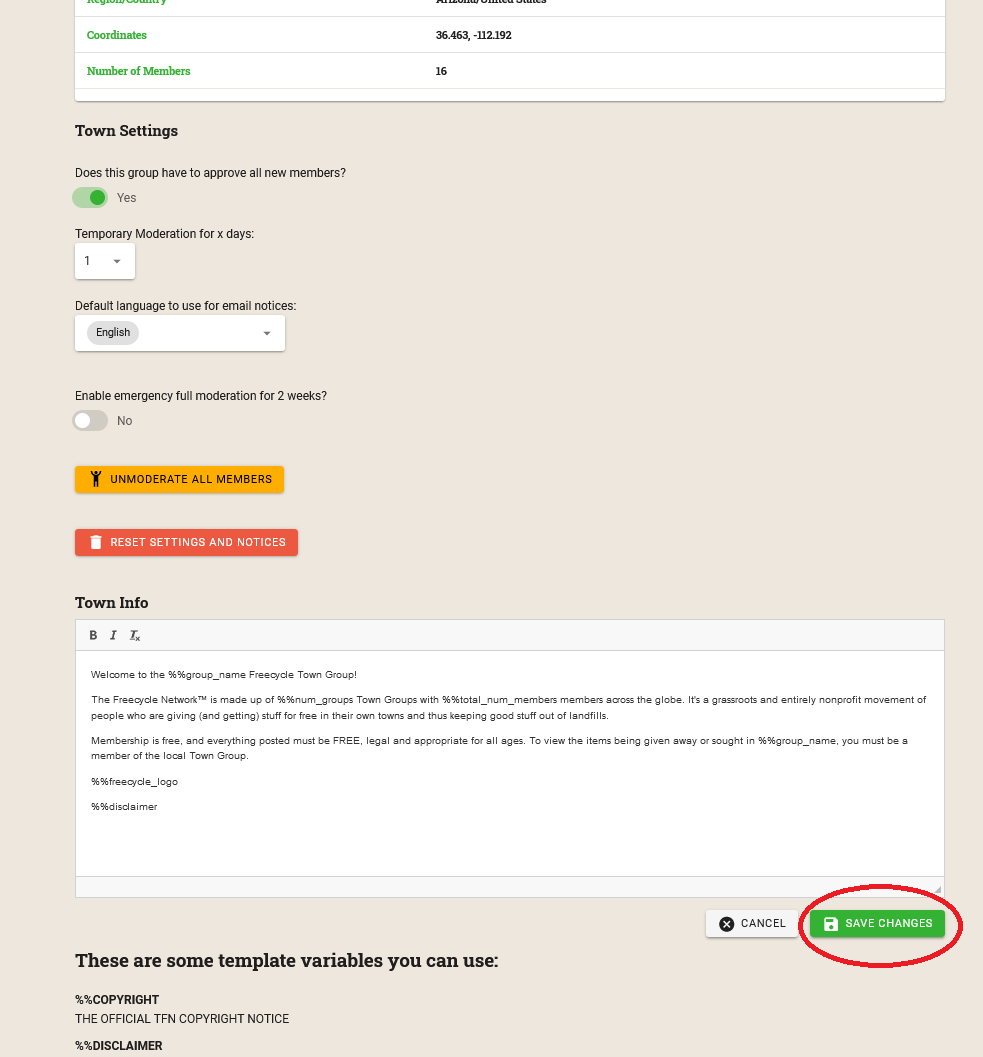
Note: Several legacy group options are missing:
Town Info -- group description. All Towns have a generic group descriptions, but you may edit this if you choose. Remember to save your changes! Here is the standard English-language Town info text:
Welcome to the %%group_name Freecycle Town Group!
The Freecycle Network™ is made up of %%num_groups Town Groups with %%total_num_members members across the globe. It's a grassroots and entirely nonprofit movement of people who are giving (and getting) stuff for free in their own towns and thus keeping good stuff out of landfills.
Membership is free, and everything posted must be FREE, legal and appropriate for all ages. To view the items being given away or sought in %%group_name, you must be a member of the local Town Group.
%%freecycle_logo
%%disclaimer
The Town Activity log is a separate tab under Town Settings. Town Activity tracks many different kinds of moderator action, including:
This is where you manage group files that appear under Town Notices.
Automated notices -- specify if notices are sent upon member application, approval, or leaving. Known issue: Automated notices aren't currently being sent.
Add new notice.
Edit -- edit an existing Notice. The Edit Notice page has the same options as Add notice page
Delete-- delete a Notice.
Send -- send a notice to all members. For best results, compose your notices either onsite or use a plain text editor.
IMPORTANT: Many notices were corrupted by a problem with legacy modtools. Please check all your notices and delete any that don't seem to have any content.
Modtools allows you to add or remove several hotwords at once. If you use wildcards it's a good idea to test the hotwords to make sure your hotwords work the way you intended. Don't forget to save your list when you're done making changes.
Note: Spaces, punctuation and @ are no longer allowed in hotwords.
The footer for all modtools pages includes the links that are relevant to moderators.
Beacon
The new orange modtools beacon appears on all modtools pages. Messages sent via the orange modtools beacon go to SiteModHelp. Remember that the green beacon is for member questions.
Contact us via the orange beacon if you have suggestions for footer links and FAQs.